|
|
|||||||
|
|
|||||||
|
|||||||
|
|
|||||||
Uploading with Cute FTP
|
Note: Microsoft FrontPage Users
Customers with Microsoft FrontPage extensions installed on their sites should use only the FrontPage publishing feature to transfer files. Using regular FTP can corrupt the extensions, disabling the functionality of the FrontPage web and requiring that the site be deleted to reinstall the extensions.
2. Add a new ftp site by clicking the Add Site site button. 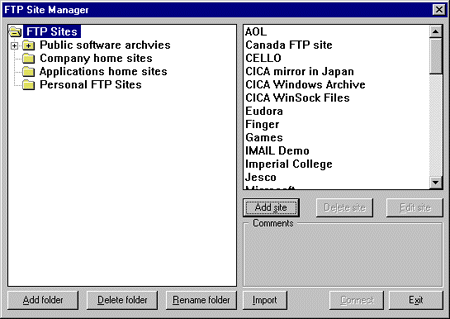
3. The Add Host window will open. Click on the General tab. 4. You will need to enter information for the following fields: Site Label: This is the name that you would like associated with this ftp process. It can be anything that you want. A good default is the name of your web site. Host Address: This is example.com, where example.com is your actual domain name. You may also use your IP address to upload files to the server before the domain name transfer or registration process is complete. User ID: This is the FTP Login assigned to you by Sidetrips. Password: This is the FTP Password assigned to you by Sidetrips. Please refer to your Welcome Letter for this information. 5. Finally, make sure the Host Type is Auto-Detect. 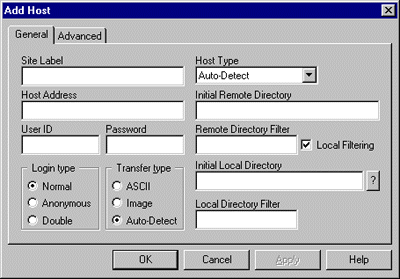
6. To connect to your newly created ftp site, select the new site out of the list at the right. Click the Connect button. 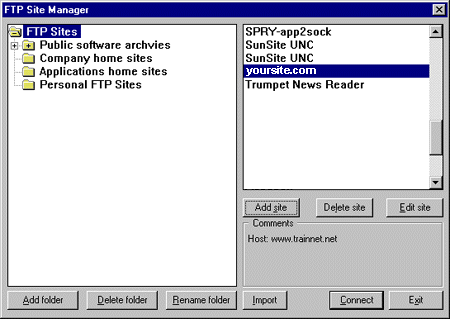
7. The box on the left consists of the files on your local computer, the box on the right contains the files on Sidetrips server. To upload files from your local computer to the Sidetrips server, change to the correct directory on the left, and drag and drop files from the left onto the right. To download, just do the opposite - drag and drop from right to left. 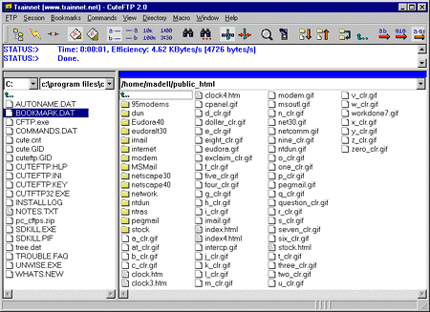
For additional Help with CuteFTP please refer to the Online Support. |
Copyright © 1995- Sidetrips™ Internet Services, Inc. All rights reserved.
Reproduction in whole or in part in any form or medium without express
written permission of Sidetrips Internet Services, Inc. is prohibited.
sidetrips.com™, hostserver.com™, registera.com™, htmlshop.com™,
and associated domains are trademarks of Sidetrips™ Internet Service, Inc.
Privacy Policy | Acceptable Use Policy | Terms of Service
